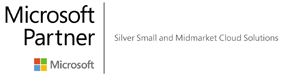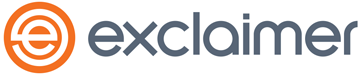Has your computer frozen? Microsoft Outlook not working? Computer not connecting to a printer when you need it to? Don’t freak out – just take a look at our simple steps to a computer restart! It’s the safe and simple IT fix when you don’t know what to do – and it can sometimes solve the problem you are facing.
When should you restart?
First things first, a simple computer re-start isn’t the “cure” for all of your possible computer problems but can fix a vast amount of issues and only takes around 1-5 minutes to do. So how do you know when you should hit a restart?
Here are a few reasons why a restart might be necessary:
- A hot to-the-touch computer. This means your device is overheating as either the fans aren’t spinning fast enough, or there are too many apps running in the background.
- Noisy fans – again this could mean they aren’t cooling the system well and can cause major issues later down the road if you don’t fix it first.
- Software updates often require a restart to fully install on your computer and to be able to use the software correctly. Usually software installs can prompt a restart pop-up notification, but if not it’s always a good call to do one yourself.
- A slow or crashed computer. When this happens, too much is running in the background or it could be something worse. A restart can close down many of those apps running in the background and could save you a headache when it is being slow.
- Microsoft Outlook has crashed. There are many solutions to this problem, but one of them is a simple restart. It will shut down the app and can run it again correctly when restarted.
- The computer is not connected to a printer. This can often happen, but the simple fix is just a restart of the connection between WiFi and the printer.
How does a restart work?
Aside from helping you save your temper, there are certain reasons why a restart can help. It can flush your RAM (Random Access Memory), the main memory that your computer uses. Your RAM handles data and short-term tasks that you are running. Refreshing your RAM with a restart can stop or push out any temporary data that could be slowing it down and in turn, help your device perform faster. A restart can also reset your Internet connection and help with any connectivity issues you might be experiencing.
How to restart your computer
It’s important to remember that a restart is not the same as turning off your computer by pushing the sleep button, or even shutting it down completely. A restart will shut it down safely, but also power it back on again – often re-opening your browser tabs you had open again to save you time. You should always remember to save any project or item you have been working on before a device restart!
PC restart
-Begin by clicking the Start or Windows icon in the bottom left corner.
-Find what looks like a power on/off button, and then select Restart.
-It should begin automatically, and you don’t need to do anything until it comes back on again.
If you are working with a slow or even crashing computer, hold down the on/off button on the tower, or machine if it’s a laptop, and turn it off. Wait about 10 seconds and then turn it back on again by clicking the button. This last step is a last resort and should only be done if no other options available. You could lose items you have been working on this way!
Mac restart
-Close any apps and save anything you have been working on.
-Find the Apple icon in the upper right corner of the screen.
-Select Restart from the menu and then let it begin the process.
Again, only use the power on/off button should you have a frozen or super slow computer.
In conclusion
We hope these simple steps can save you a future headache. We also know that not everything can be fixed with a restart so we have a designated hotline should you need our IT assistance. Please call 020731 74535 to speak with our team today or why not take a look at our other blogs for more IT news and solutions.